
When your hours and your knowledge or skills are your company’s products, you need accurate time-tracking. QuickBooks supplies it. If your business involves selling tangible products like t-shirts or tablets, you know when you’ve made a sale and reduced your inventory. You either put an item in a box with a receipt or invoice and shipped it, or you recorded an in-person sale. Your company has a system for keeping track of what’s been sold and what’s left. QuickBooks can maintain a physical item count for you. It can also track the
time you sell if you’re a service-based business.
Service Descriptions
Here’s how it works. You’d start by creating an “item record” for each service you provide. This could include professional tasks like consulting, carpet installation, computer repair, and graphic design. QuickBooks provides forms containing blank fields for these records. You simply fill in the blanks or make selections from drop-down lists to specify details like an item description, your billing rate, and the appropriate income account. QuickBooks saves these item records and makes them available when you record the time you’ve spent doing work for customers. In company preferences under “Time & Expenses”, you must designate that you track time. The software offers two ways to enter time by customer.Use Weekly Timesheet
QuickBooks’ timesheets are electronic versions of their paper counterparts. They’re grid-like forms containing multiple rows and columns. At the top of the screen, you’d select the correct employee name from the list provided and specify the date range for the timesheet by clicking on a calendar. Each column in the body of the timesheet is labeled with the type of information that should be supplied there. If you’re documenting hours that you or an employee worked for a customer, you’d select the correct Customer/Job from the drop-down list at the beginning of the first row. You’d then choose the Service Item and enter the number of hours worked in the columns provided for each day in that week. Since this work will eventually be charged to the customer, you’d click in the Billable column at the end of the row to create a checkmark, and repeat the process if that employee did work for other customers.Enter Single Activity
QuickBooks also offers a timer to populate your employee’s timesheet. This creates a record for one billable task at a time.Create Invoices
Using either method, the next time you create an invoice for that customer, QuickBooks will open a window displaying the billable charges due. Click a button, and that information automatically moves into the invoice.Payroll Purposes
Timesheets and single-activity records contain other fields that you’d complete if you were using these tools to enter employee hours for payroll. This use of QuickBooks’ time-tracking capabilities can be challenging, and, like customer billing, must be absolutely accurate. We can work with you to ensure that your time-and-billing records are properly set up and entered with precision.Recent News & Insights
Human Resources
HR Compliance Checklist
Navigating HR compliance can feel like walking through a complex maze of regulations, ...
Transaction Advisory
The Breakdown of the Private Equity Due Diligence Process
When it comes to private equity transactions, due diligence is more than a box to check—it’s ...
Market Commentary
Trade War 2.0 + Financial Market Update + 2.5.25
After a week of heightened anxiety over advancements in AI, market attention has shifted to ...
Accounting
How to Prepare for a Financial Statement Audit
Getting ready for an audit can feel daunting - from gathering countless documents to ensuring ...
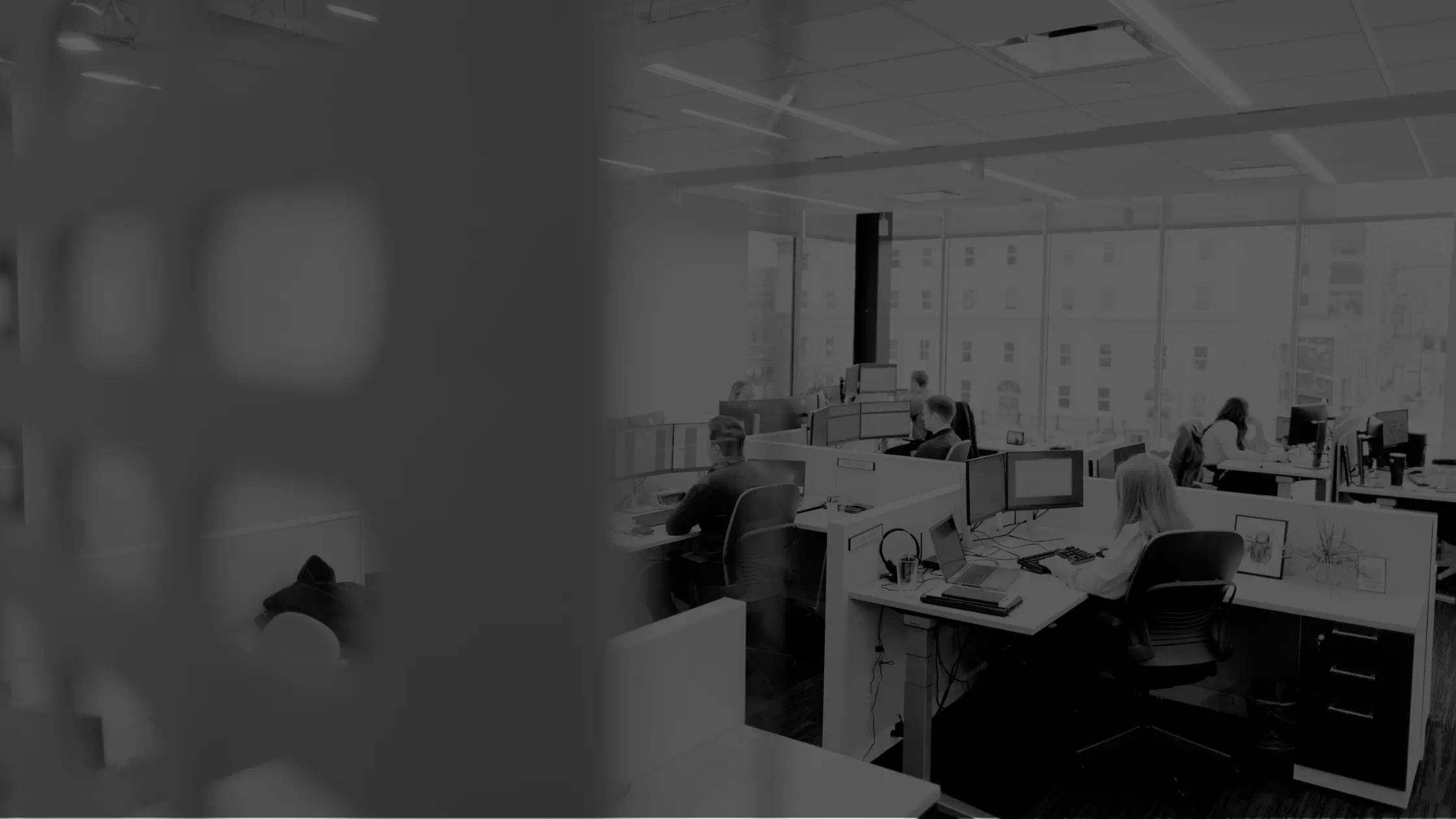

Let’s get you where you want to go.
We work to simplify complexities, help make critical business decisions, and confidently focus on the things that are truly important to you. We embrace your business as our own to spark the right solutions and help you thrive.
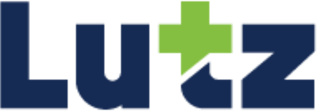

%20(1)-Mar-08-2024-09-22-41-1011-PM.jpg?width=300&height=175&name=Untitled%20design%20(5)%20(1)-Mar-08-2024-09-22-41-1011-PM.jpg)
%20(1)-Mar-08-2024-09-27-14-7268-PM.jpg?width=300&height=175&name=Untitled%20design%20(6)%20(1)-Mar-08-2024-09-27-14-7268-PM.jpg)

%20(1)-Mar-08-2024-09-11-30-0067-PM.jpg?width=300&height=175&name=Untitled%20design%20(3)%20(1)-Mar-08-2024-09-11-30-0067-PM.jpg)
%20(1)-Mar-08-2024-09-18-53-4361-PM.jpg?width=300&height=175&name=Untitled%20design%20(4)%20(1)-Mar-08-2024-09-18-53-4361-PM.jpg)
-Mar-08-2024-09-03-21-1119-PM.jpg?width=300&height=175&name=Untitled%20design%20(1)-Mar-08-2024-09-03-21-1119-PM.jpg)
-2.png?width=264&height=160&name=Website%20Featured%20Content%20Images%20(1)-2.png)
-Mar-08-2024-08-50-35-9527-PM.png?width=300&height=175&name=Untitled%20design%20(1)-Mar-08-2024-08-50-35-9527-PM.png)


.jpg)




