How to Reconcile Your Accounts in QuickBooks

There’s something satisfying about checking off transactions as you reconcile a bank account. The hard part is making those two numbers match when you’re finished – and that’s why many businesspeople avoid it. QuickBooks contains specialized tools to help make that happen.
Before you start, you should always enter all transactions for the statement period and back up your company file. Then, open the Banking menu and click Reconcile. Make sure the correct account is showing in the Account field and that the Statement Date matches the date on your bank statement (change it if needed). QuickBooks automatically enters the Beginning Balance, which is the Ending Balance from your last reconciliation. This should match your statement.
Note: If this is your first time reconciling or your Beginning Balance doesn’t match your statement, don’t complete the reconciliation. Let us advise you here.
Enter the Ending Balance from your statement and any Service Charges or Interest Earned if you haven’t yet entered them already in QuickBooks, then click Continue. This will take you to the actual reconciliation screen. There are two columns there, one for Checks and Payments and one for Deposits and Other Credits. If you’re working with a credit card account, these columns will be labeled Charges and Cash Advances and Payments and Credits.
To avoid confusion, you might want to click in the box in front of Hide transactions after the statement’s end date. You can also click the column headers (Date, Check #, etc.) to reorder the list.
Now you’re ready to do the actual reconciliation. Look at the first transaction on your statement and find one in the QuickBooks Reconcile window that matches it. Click in the checkmark column to indicate that it’s cleared. Continue to do this for all of the other transactions on your bank statement. As you mark checks and payments, the Cleared Balance in the lower right decreases. It increases every time you clear deposits and payments.
When you’ve finished marking all of the cleared transactions, look in the lower right corner of the Reconcile window. If the Difference field reads $0.00, click the Reconcile Now button to complete the reconciliation.
What if it doesn’t? You can still click Reconcile Now. QuickBooks will open the Reconcile Adjustment window and give you three options to correct the discrepancy:
- Return to Reconcile. Click this button to go back to the Reconcile window to see if there are transactions on your statement that are not in QuickBooks.
- Leave Reconcile. If you want to do some more investigating of your QuickBooks transactions, this will save your work and close the window.
- Enter Adjustment. You can force QuickBooks to post a journal entry that will bring the difference between your statement and QuickBooks down to $0.00.
We don’t recommend the third option, as you may be covering up a problem that needs to be fixed.
Our outsourced accounting services include account reconciliation. We can take on a lot of your work or a little, depending on what you need. Contact us, and we can explore the possibilities together.
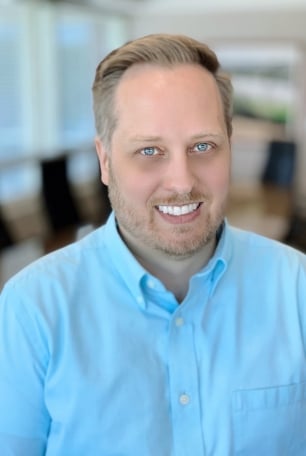
- Adaptability, Positivity, Developer, Ideation, Relator
Mike Perry
Mike Perry, Client Advisory Services Director, began his career in 2000. Since then, he has gained extensive experience in business consulting and accounting services.
Leveraging his advisory experience, Mike focuses on helping closely held companies optimize their accounting processes. He specializes in software implementation, training, and accounting procedure assistance, guiding clients through the challenges of technological transformation to improve efficiency and scalability.
At Lutz, Mike's adaptability and ideation skills enable him to develop innovative solutions for evolving technology needs. His vision and skill in implementing new processes have helped clients achieve meaningful transformations in their accounting operations.
Mike lives in Omaha, NE, with his spouse Brooke, children Liam and Mila, their dog Nala, and cat Sox. Outside the office, he can be found cheering on the Huskers and the Raiders, golfing, and camping at Lake Mac in Ogallala.
Recent News & Insights
Financial Planning Advice for Recent College Grads
2024’s Hot Stocks Have Cooled Fast + 4.23.25
Do You Need a Family Office? 7 Aspects to Consider
Tariff Volatility + 4.7.25
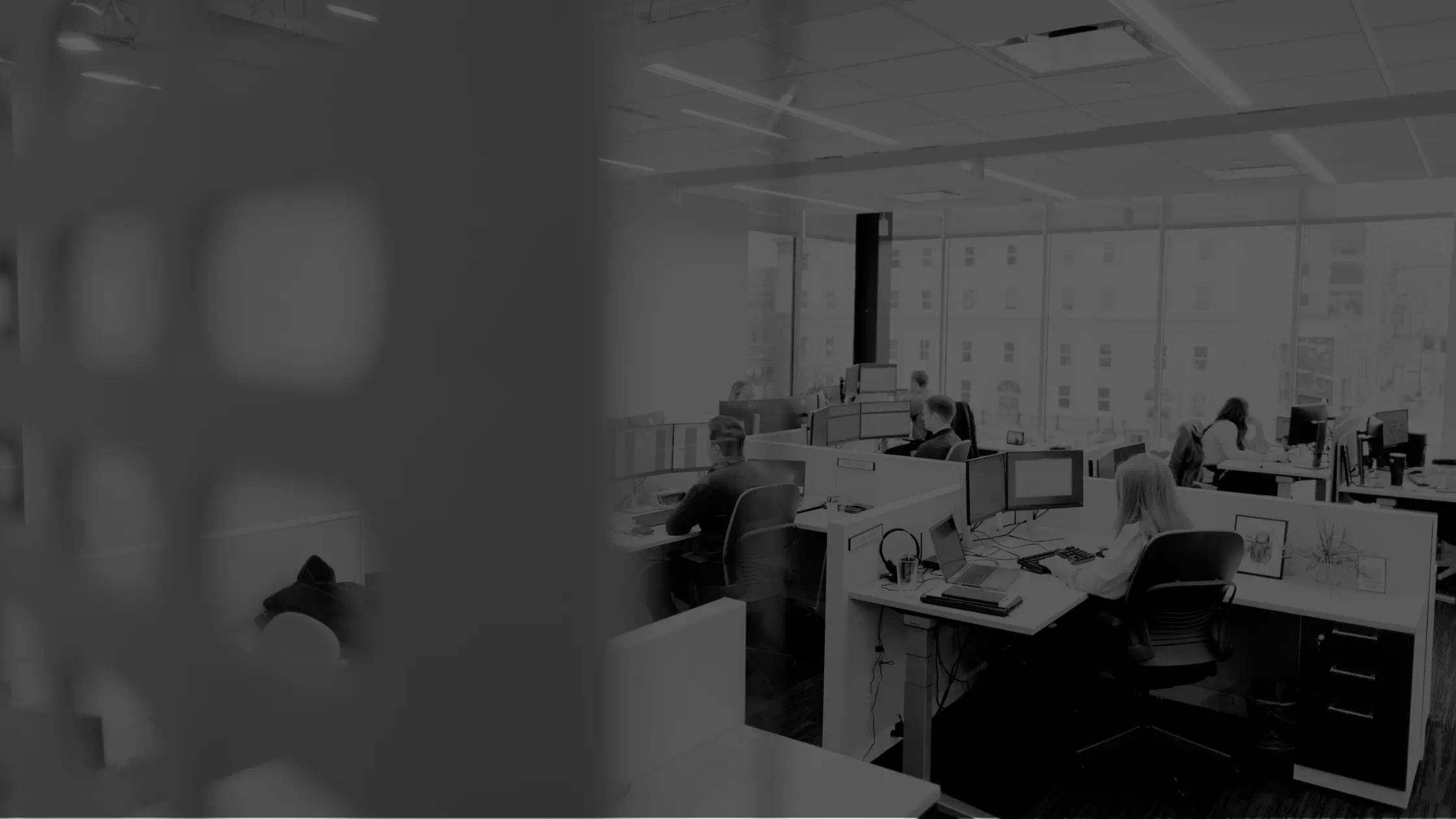

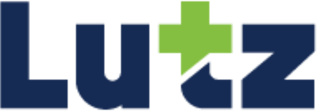
.jpg?width=300&height=175&name=Mega%20Menu%20Image%20(1).jpg)
%20(1).jpg?width=300&height=175&name=Mega%20Menu%20Image%20(2)%20(1).jpg)
%20(1)-Mar-08-2024-09-27-14-7268-PM.jpg?width=300&height=175&name=Untitled%20design%20(6)%20(1)-Mar-08-2024-09-27-14-7268-PM.jpg)

%20(1)-Mar-08-2024-09-11-30-0067-PM.jpg?width=300&height=175&name=Untitled%20design%20(3)%20(1)-Mar-08-2024-09-11-30-0067-PM.jpg)
%20(1).jpg?width=300&height=175&name=Mega%20Menu%20Image%20(3)%20(1).jpg)
%20(1).jpg?width=300&height=175&name=Mega%20Menu%20Image%20(4)%20(1).jpg)
%20(1).jpg?width=300&height=175&name=Mega%20Menu%20Image%20(5)%20(1).jpg)
-Mar-08-2024-08-50-35-9527-PM.png?width=300&height=175&name=Untitled%20design%20(1)-Mar-08-2024-08-50-35-9527-PM.png)


.jpg)




