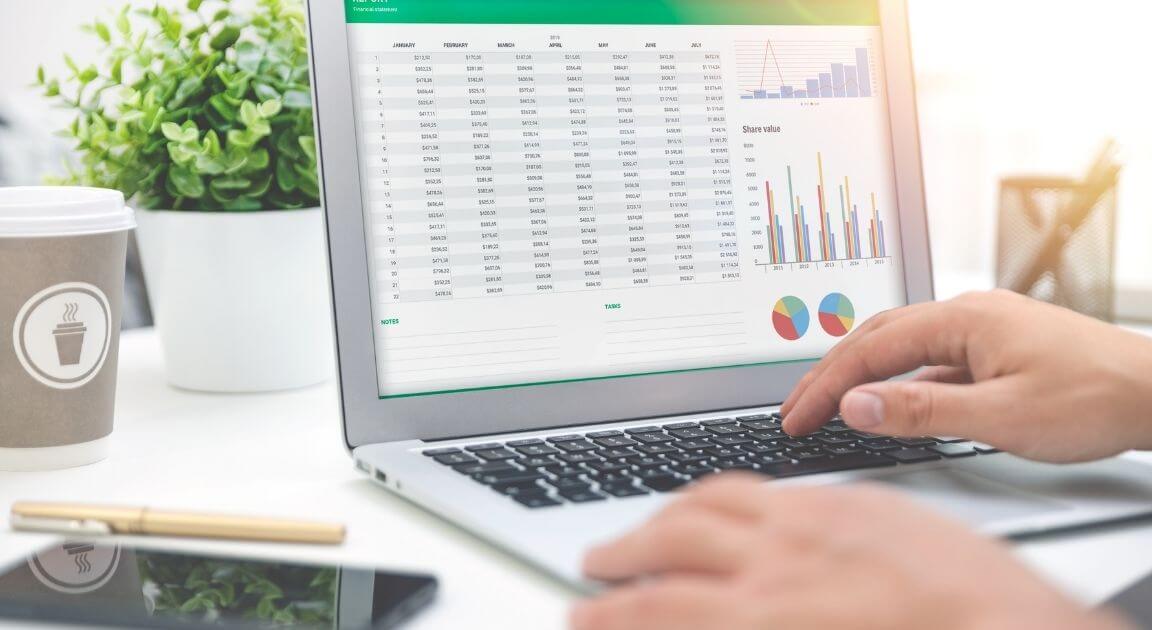
If you’ve ever reconciled a bank or credit card account manually, you know how challenging it is. The good news is that QuickBooks has built-in reconciliation tools. The bad news is it can still be difficult to get your statement and QuickBooks to agree.
If you want to try to tackle it yourself, there are a few steps you should take before you reconcile for the first time.
1. Understand the process.
It’s similar to the old manual method. As you find entries in QuickBooks and your statement that match, you’ll be putting a checkmark in the column in QuickBooks to indicate that the transaction is reconciled. When you’re done, the difference between the two should be $0.00. If it’s not, QuickBooks will offer suggestions. These may or may not solve your problem.
2. Make sure you have created a bank account in QuickBooks to mirror your real-life account.
We don’t normally recommend that you go into QuickBooks’ Chart of Accounts and change anything, but if you haven’t yet created a checking account in the software, you’ll need to do so before you try to reconcile. You may also want to set up accounts for credit cards, loans, etc. We can show you how.
3. Know what the Beginning Balance for the reconciliation is.
This is different from the opening balance for your bank account. It’s the beginning balance printed at the start of your statement. Once you’ve done a reconciliation successfully, QuickBooks will use the ending balance from the previous reconciliation for the next one.
4. Be aware of the service charges and interest-earned amounts that have been applied by the bank.
You’ll be entering these in the Begin Reconciliation window in QuickBooks. Your account will not reconcile if you don’t apply these.
5. Enter any missing transactions for the period you’re reconciling.
If you’ve connected QuickBooks to your online bank, this will not be so difficult. If you haven’t, we recommend you consider it. It’ll be far easier than going to your bank website and looking for each transaction individually.
6. Back up your company file before you reconcile.
Open the File menu and hover over Back Up Company, then click Create Local Backup. Click the Options button and complete the fields for a local backup (like a USB drive). Click OK, then Next. Choose Save it now in the window that opens, then Finish. There are other backup options that we can go over with you.
QuickBooks does a good job of walking you through the reconciliation process, and it tries to help when you can’t get the numbers to match. But making that happen can be difficult. It’s much easier if you can work with a pro who knows where to look for problems. We can help you master the mechanics of reconciliation in QuickBooks or simply complete the task for you every month. Contact us to set up a consultation.
Recent News & Insights
Highlights from Buffet's Annual Letter to Shareholders + 2.26.25
Lutz adds Diamantis, King, and Van Winkle
There is Always a Reason Not to Invest + 2.19.25
4 Key Components to Individual Income Taxes in Nebraska
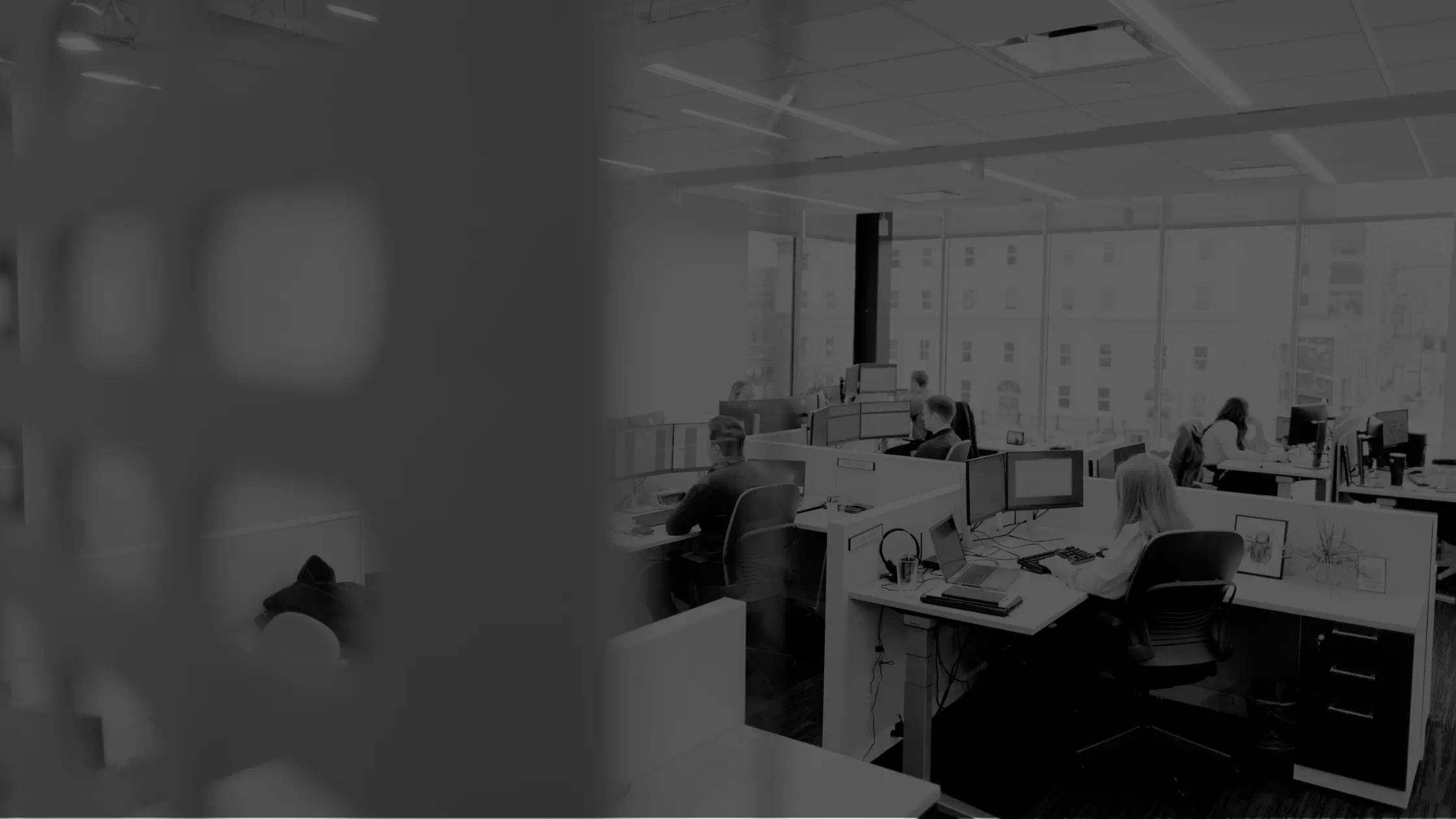

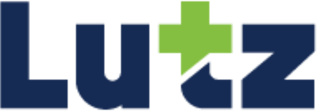

%20(1)-Mar-08-2024-09-22-41-1011-PM.jpg?width=300&height=175&name=Untitled%20design%20(5)%20(1)-Mar-08-2024-09-22-41-1011-PM.jpg)
%20(1)-Mar-08-2024-09-27-14-7268-PM.jpg?width=300&height=175&name=Untitled%20design%20(6)%20(1)-Mar-08-2024-09-27-14-7268-PM.jpg)

%20(1)-Mar-08-2024-09-11-30-0067-PM.jpg?width=300&height=175&name=Untitled%20design%20(3)%20(1)-Mar-08-2024-09-11-30-0067-PM.jpg)
%20(1)-Mar-08-2024-09-18-53-4361-PM.jpg?width=300&height=175&name=Untitled%20design%20(4)%20(1)-Mar-08-2024-09-18-53-4361-PM.jpg)
-Mar-08-2024-09-03-21-1119-PM.jpg?width=300&height=175&name=Untitled%20design%20(1)-Mar-08-2024-09-03-21-1119-PM.jpg)
-2.png?width=264&height=160&name=Website%20Featured%20Content%20Images%20(1)-2.png)
-Mar-08-2024-08-50-35-9527-PM.png?width=300&height=175&name=Untitled%20design%20(1)-Mar-08-2024-08-50-35-9527-PM.png)


.jpg)




