Getting Started with QuickBooks: 5 Must-do’s

Whether or not you make New Year’s resolutions, you may have decided that 2019 is the year you’re going to organize your company’s finances by using QuickBooks.
The transition from manual accounting to QuickBooks should be an orderly, well-planned process. If you just jump in and start creating transactions, you will soon give up and/or lose critical financial data. Here are five ways to avoid that.
Take setup seriously
Read everything on every screen after you have installed the software. Our attention spans have shortened thanks to the barrage of online content coming at us constantly. QuickBooks can tell you what you need to do. Or, call Lutz to assist in setup. It is worth it!
Familiarize yourself with the Chart of Accounts
Your company’s Chart of Accounts is the backbone of your accounting system. You will be assigning transactions to accounts that are divided into multiple types, like assets and liabilities. It’s very important that you make these designations correctly, as they will have impact on reports and taxes. So look over the list, but please don’t make any changes.
Prepare to run both manual and QuickBooks recordkeeping simultaneously
It can be dangerous to just switch over from one system to another without running them both for a while. This takes extra time, but not as long as it takes to untangle a tangled-up company file. You will need to set up a system for this so you’re sure everything is being recorded correctly both ways.
Take a tour around QuickBooks’ user interface and navigation system
QuickBooks actually has three navigation aids: the icons on the home page, the vertical toolbar, and the standard windows File menu. There’s a lot of duplication among them, so you can decide which will work best for various tasks.
Explore a sample company
You might be a little hesitant the first few times you enter transactions in QuickBooks, thinking you are going to do something wrong that’s irreversible. For that reason, the software comes with two sample files that you can use for practice sessions. Don’t worry: You can’t “hurt” this data.
Open the File menu and select Close Company. The No Company Open window will be displayed. Click the arrow next to the icon in the lower right that says Open a sample file and choose between product-based and service-based. When you want to go back to your own data, click File | Open Previous Company and click on your company file. Please be sure that you always know what file is open before doing any real work. The name will appear at the top of the screen.
Moving your company’s accounting over to QuickBooks is a major step, but we think you’ll be pleased with how it tracks your finances once you’re used to it. We’d like to help by working with you on installation, implementation and training. Connect with us, and we’ll see if we can’t make your New Year a little happier by streamlining your accounting.

- Harmony, Futuristic, Arranger, Restorative, Woo
Amanda Harpster
Amanda Harpster, Client Advisory Services Manager, began her career in 2003. She has developed extensive expertise in accounting software and small business consulting.
Specializing in QuickBooks support and accounting software conversions, Amanda focuses on providing consulting services to clients across various industries, including manufacturing and distribution, software and technology, and professional services. She excels at solving complex problems and improving client efficiencies through software solutions. Amanda values the opportunity to help businesses streamline their accounting processes and provide ongoing support for their financial operations.
Amanda lives in Elkhorn, NE, with her husband Kyle, their two children, two dogs, and a cat. When she's not competing in bowling leagues and traveling tournaments, Amanda can be found cheering on her kids at their sporting events and show choir performances.
Recent News & Insights
Financial Planning Advice for Recent College Grads
2024’s Hot Stocks Have Cooled Fast + 4.23.25
Do You Need a Family Office? 7 Aspects to Consider
Tariff Volatility + 4.7.25
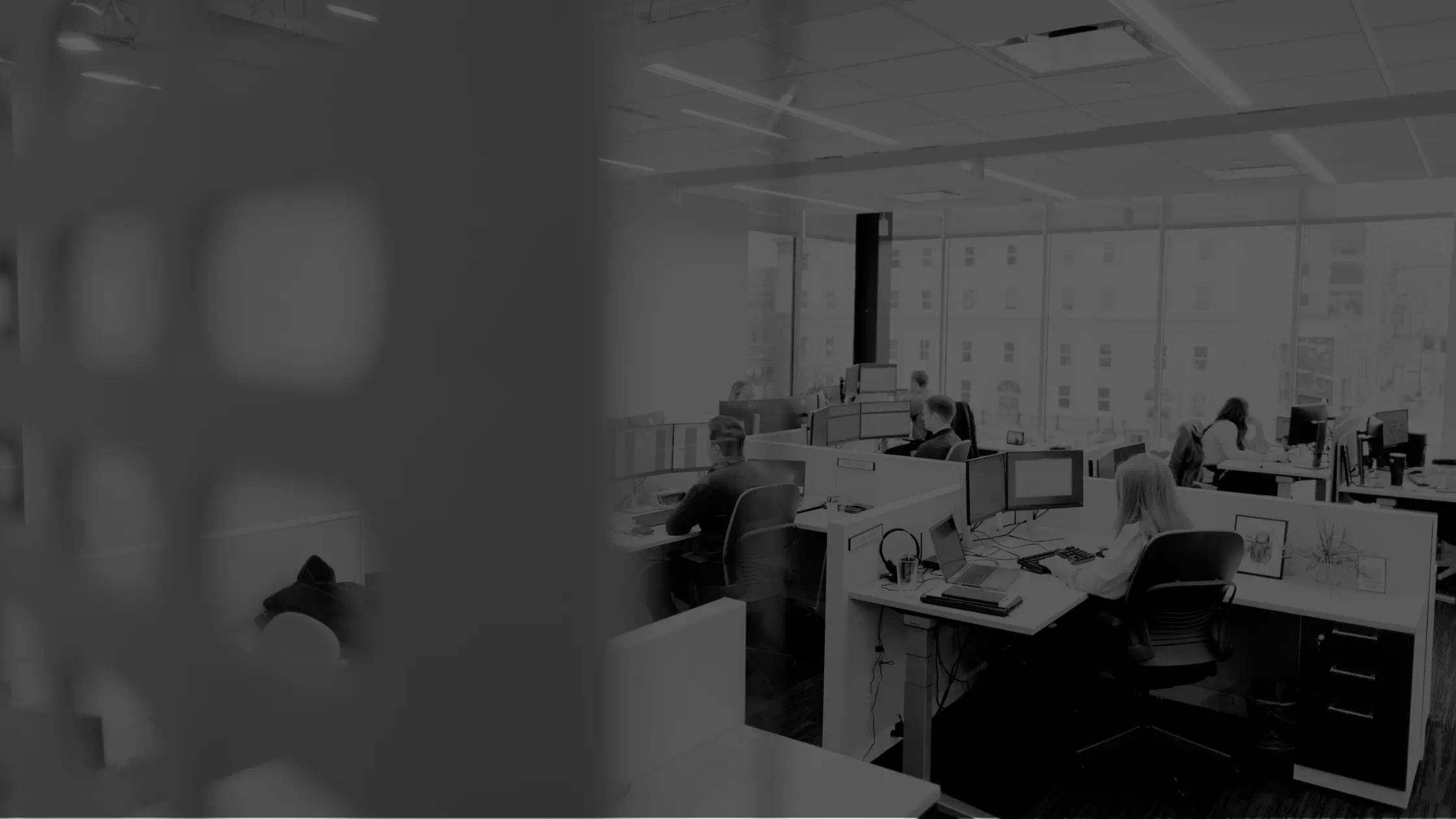

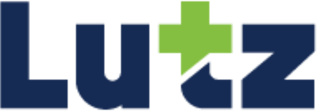
.jpg?width=300&height=175&name=Mega%20Menu%20Image%20(1).jpg)
%20(1).jpg?width=300&height=175&name=Mega%20Menu%20Image%20(2)%20(1).jpg)
%20(1)-Mar-08-2024-09-27-14-7268-PM.jpg?width=300&height=175&name=Untitled%20design%20(6)%20(1)-Mar-08-2024-09-27-14-7268-PM.jpg)

%20(1)-Mar-08-2024-09-11-30-0067-PM.jpg?width=300&height=175&name=Untitled%20design%20(3)%20(1)-Mar-08-2024-09-11-30-0067-PM.jpg)
%20(1).jpg?width=300&height=175&name=Mega%20Menu%20Image%20(3)%20(1).jpg)
%20(1).jpg?width=300&height=175&name=Mega%20Menu%20Image%20(4)%20(1).jpg)
%20(1).jpg?width=300&height=175&name=Mega%20Menu%20Image%20(5)%20(1).jpg)
-Mar-08-2024-08-50-35-9527-PM.png?width=300&height=175&name=Untitled%20design%20(1)-Mar-08-2024-08-50-35-9527-PM.png)


.jpg)




