Connecting Your Bank Accounts and Credit Cards in QuickBooks Desktop

One of the five best things about QuickBooks Desktop is its ability to download transactions from your financial institutions. The software has been capable of this for a long time, so this function has matured nicely and is protected by bank-grade (or better) security protocols.
If you are still entering transactions manually, consider the benefits of connecting your bank accounts and credit cards to QuickBooks Desktop:
- You can see which transactions have cleared.
- You’ll know your current bank balance.
- Your reconciliation chores will be much easier.
- You will find errors or other problems without waiting for a bank statement.
QuickBooks Desktop supports thousands of financial institutions -- major banks and credit card issuers as well as many smaller ones, so it’s likely that you will have access to your accounts.
Just a Few Steps
The process of getting QuickBooks Desktop set up to download transactions is simple. You open the Banking menu and click on Bank Feeds, then select Set Up Bank Feed for an Account. In the window that opens, either find your financial institution in the list supplied and click on it or enter its name in the search box. Matching results will appear in a box below. Be sure to double-check the URL you select. It must match the URL that you use when logging in online.
There are three ways that QuickBooks Desktop brings transactions into the software. Your bank may only support one or two of them. They are:
1. Express Web Connect
You enter the username and password that you use to access your transactions directly from the bank’s website. QuickBooks Desktop makes a connection and automatically downloads your data when you set up the link and every time you log into the software. You never have to supply your login details again unless a problem crops up, or the bank changes the security settings.
2. Direct Connect
Using this method, you also download transactions directly into QuickBooks Desktop, but you also have the option to initiate payments and transfers. You will have to supply special information from your bank, and fees may apply.
3. Web Connect
This is the most labor-intensive and least convenient way to move transactions into QuickBooks Desktop. It requires that you log into your bank’s website and download a QuickBooks-compatible file, then upload it into QuickBooks Desktop. This option does allow you to select only the date range you want to import.
Financial institutions have been tightening up their security to help prevent fraud. So even if you are using one of the first two connection types listed above, you may be asked to supply additional identifying information, like your birthdate or anything else the financial institution’s site itself requires when you log in.
Once you have successfully established a connection and downloaded your transactions into an existing account (or created a new one), you will have access to QuickBooks’ Bank Feeds Center, where you can view, edit, and accept the transactions that appear in a register-like display.
These connections usually work well – except when they don’t. We are available to help you troubleshoot the transaction-downloading process. Once you clear that hurdle, we think you will find that real-time access to your account data will accelerate your daily accounting work and give you a clearer picture of where you stand financially. If you have any questions, contact us, or visit our website to learn more about our Client Advisory Services.

- Harmony, Futuristic, Arranger, Restorative, Woo
Amanda Harpster
Amanda Harpster, Client Advisory Services Manager, began her career in 2003. She has developed extensive expertise in accounting software and small business consulting.
Specializing in QuickBooks support and accounting software conversions, Amanda focuses on providing consulting services to clients across various industries, including manufacturing and distribution, software and technology, and professional services. She excels at solving complex problems and improving client efficiencies through software solutions. Amanda values the opportunity to help businesses streamline their accounting processes and provide ongoing support for their financial operations.
Amanda lives in Elkhorn, NE, with her husband Kyle, their two children, two dogs, and a cat. When she's not competing in bowling leagues and traveling tournaments, Amanda can be found cheering on her kids at their sporting events and show choir performances.
Recent News & Insights
Financial Planning Advice for Recent College Grads
2024’s Hot Stocks Have Cooled Fast + 4.23.25
Do You Need a Family Office? 7 Aspects to Consider
Tariff Volatility + 4.7.25
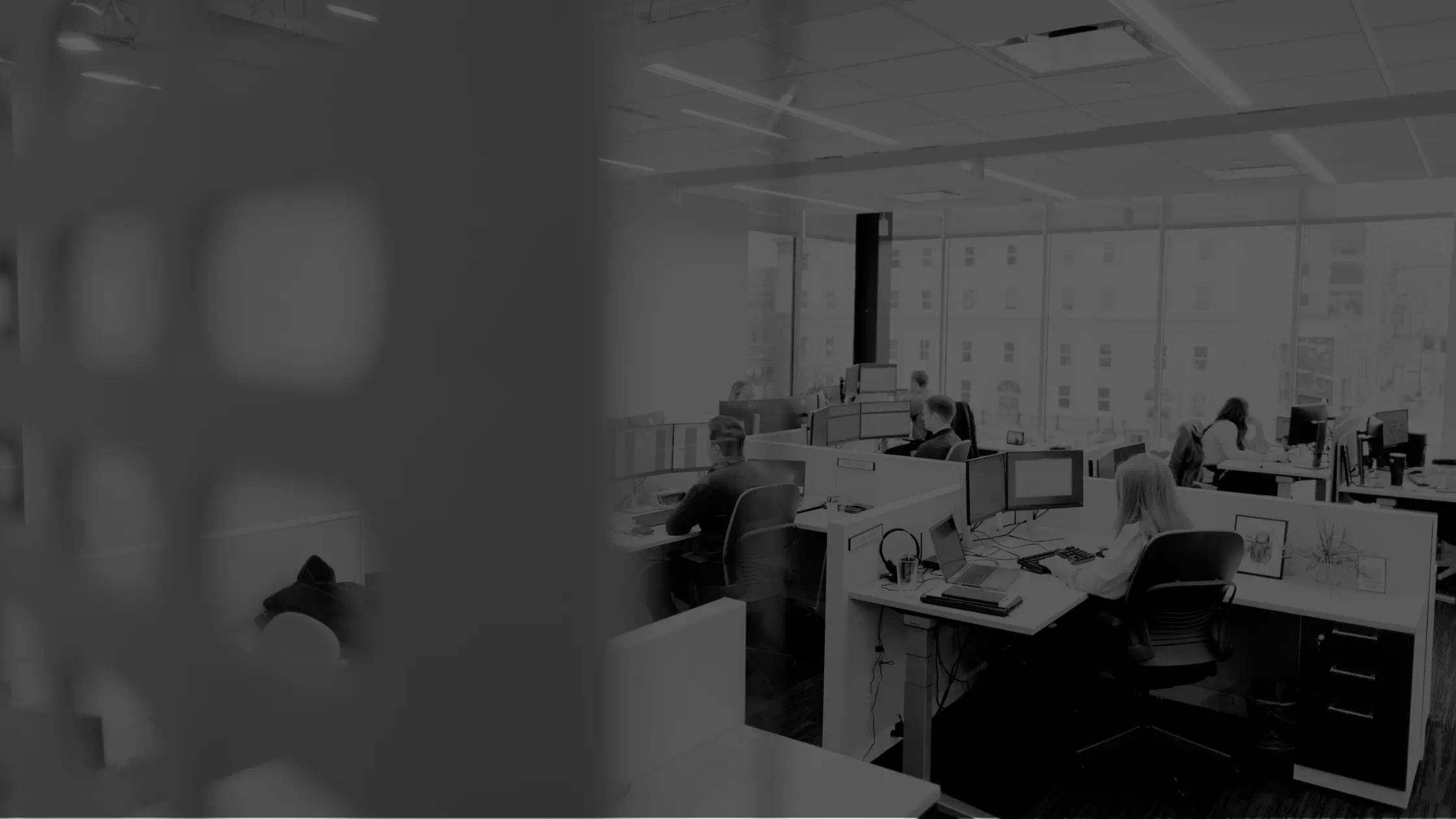

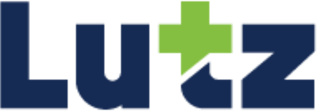
.jpg?width=300&height=175&name=Mega%20Menu%20Image%20(1).jpg)
%20(1).jpg?width=300&height=175&name=Mega%20Menu%20Image%20(2)%20(1).jpg)
%20(1)-Mar-08-2024-09-27-14-7268-PM.jpg?width=300&height=175&name=Untitled%20design%20(6)%20(1)-Mar-08-2024-09-27-14-7268-PM.jpg)

%20(1)-Mar-08-2024-09-11-30-0067-PM.jpg?width=300&height=175&name=Untitled%20design%20(3)%20(1)-Mar-08-2024-09-11-30-0067-PM.jpg)
%20(1).jpg?width=300&height=175&name=Mega%20Menu%20Image%20(3)%20(1).jpg)
%20(1).jpg?width=300&height=175&name=Mega%20Menu%20Image%20(4)%20(1).jpg)
%20(1).jpg?width=300&height=175&name=Mega%20Menu%20Image%20(5)%20(1).jpg)
-Mar-08-2024-08-50-35-9527-PM.png?width=300&height=175&name=Untitled%20design%20(1)-Mar-08-2024-08-50-35-9527-PM.png)


.jpg)




