5 QuickBooks Desktop Training Tips for Beginners

New software is intimidating. New software that you will use to track your company’s finances is especially intimidating. QuickBooks was designed for small businesses like yours, not for seasoned accountants, but there’s still a lot to discover. You can ease into this learning process by following these five QuickBooks Desktop training tips for beginners.
1. Use a sample file.
When you set up QuickBooks Desktop, you gave your company file a name. This is the file that will open when you launch QuickBooks and which will eventually contain all of your data. The software comes with two sample files that you can open and use as you are learning how QuickBooks works.
Click File in the upper left corner, then hover over Open Previous Company. Click on the one you want to use to open it. The name of the file that is open will be displayed at the very top center of the screen. You can use this file to “practice.”
2. Browse through the Preferences menu.
You might be able to use QuickBooks as is, but it’s likely you will want to eventually change some settings. Click on Edit in the upper left and select Preferences. This is where you will go when you want to, for example, have your Reminders appear every time you launch QuickBooks.
3. Recognize that there are three overlapping navigation systems.
There are three ways you can open working screens in QuickBooks. The standard Windows menu runs across the top of the screen. The middle of the screen displays a typical accounting workflow; this is your Home page. You can customize the vertical Icon Bar on the left to so that your most often-used items get priority placement. Right-click anywhere in the Icon Bar and click Customize Shortcuts.
4. Locate the Chart of Accounts
QuickBooks comes with a standard Chart of Accounts already set up. Click the icon in the upper right of the Home page to open it. You can set up new accounts like bank and credit card accounts, for example. Right-click anywhere on the screen and select either New or Edit Account.
5. Create an invoice or sales receipt.
You are working with sample data, so you cannot hurt anything. Click the icon on the Home page, in the middle customer section, to open the form. Click on down arrows in fields at the top to open their lists and click in blank fields in the actual forms (you will have to enter the quantity manually) to make their down arrows appear. This is how all forms in QuickBooks work.
Once you are done experimenting, be sure to open your company file again before you start entering your own data (File | Open Previous Company | [filename]).
Need Training?
There is a lot more to learn about using QuickBooks. We have helped numerous small businesses get up and running with the software, and we can do the same for you. Contact us when you are ready, and we will schedule some training sessions. You can also visit QuickBooks Support to view articles and tutorials on getting started.
Want to learn more about QuickBooks and other Accounting topics? Check out our outsourced accounting blog.

- Harmony, Futuristic, Arranger, Restorative, Woo
Amanda Harpster
Amanda Harpster, Client Advisory Services Manager, began her career in 2003. She has developed extensive expertise in accounting software and small business consulting.
Specializing in QuickBooks support and accounting software conversions, Amanda focuses on providing consulting services to clients across various industries, including manufacturing and distribution, software and technology, and professional services. She excels at solving complex problems and improving client efficiencies through software solutions. Amanda values the opportunity to help businesses streamline their accounting processes and provide ongoing support for their financial operations.
Amanda lives in Elkhorn, NE, with her husband Kyle, their two children, two dogs, and a cat. When she's not competing in bowling leagues and traveling tournaments, Amanda can be found cheering on her kids at their sporting events and show choir performances.
Recent News & Insights
Financial Planning Advice for Recent College Grads
2024’s Hot Stocks Have Cooled Fast + 4.23.25
Do You Need a Family Office? 7 Aspects to Consider
Tariff Volatility + 4.7.25
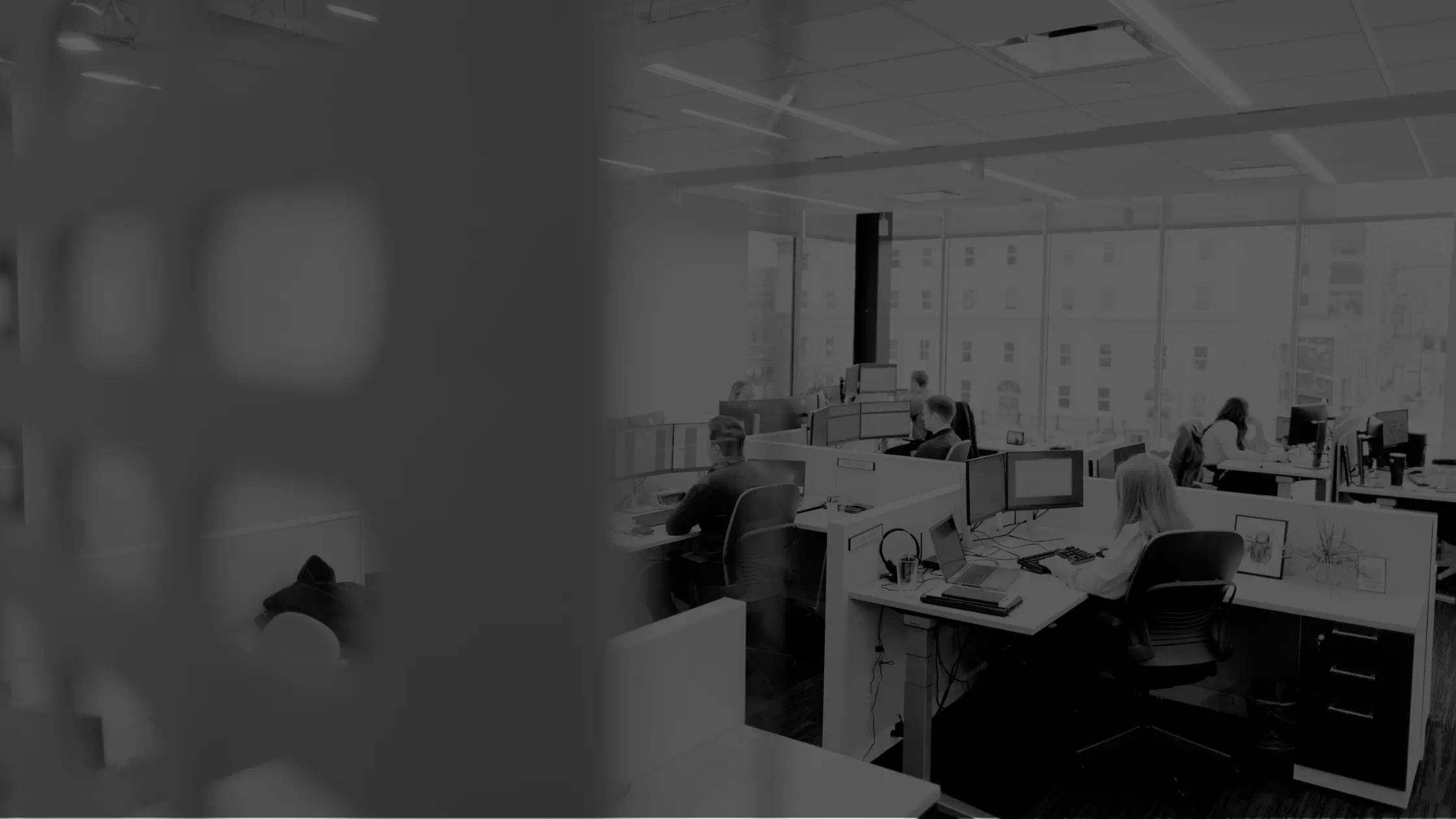

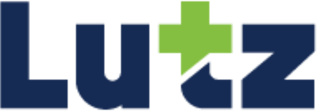
.jpg?width=300&height=175&name=Mega%20Menu%20Image%20(1).jpg)
%20(1).jpg?width=300&height=175&name=Mega%20Menu%20Image%20(2)%20(1).jpg)
%20(1)-Mar-08-2024-09-27-14-7268-PM.jpg?width=300&height=175&name=Untitled%20design%20(6)%20(1)-Mar-08-2024-09-27-14-7268-PM.jpg)

%20(1)-Mar-08-2024-09-11-30-0067-PM.jpg?width=300&height=175&name=Untitled%20design%20(3)%20(1)-Mar-08-2024-09-11-30-0067-PM.jpg)
%20(1).jpg?width=300&height=175&name=Mega%20Menu%20Image%20(3)%20(1).jpg)
%20(1).jpg?width=300&height=175&name=Mega%20Menu%20Image%20(4)%20(1).jpg)
%20(1).jpg?width=300&height=175&name=Mega%20Menu%20Image%20(5)%20(1).jpg)
-Mar-08-2024-08-50-35-9527-PM.png?width=300&height=175&name=Untitled%20design%20(1)-Mar-08-2024-08-50-35-9527-PM.png)


.jpg)




