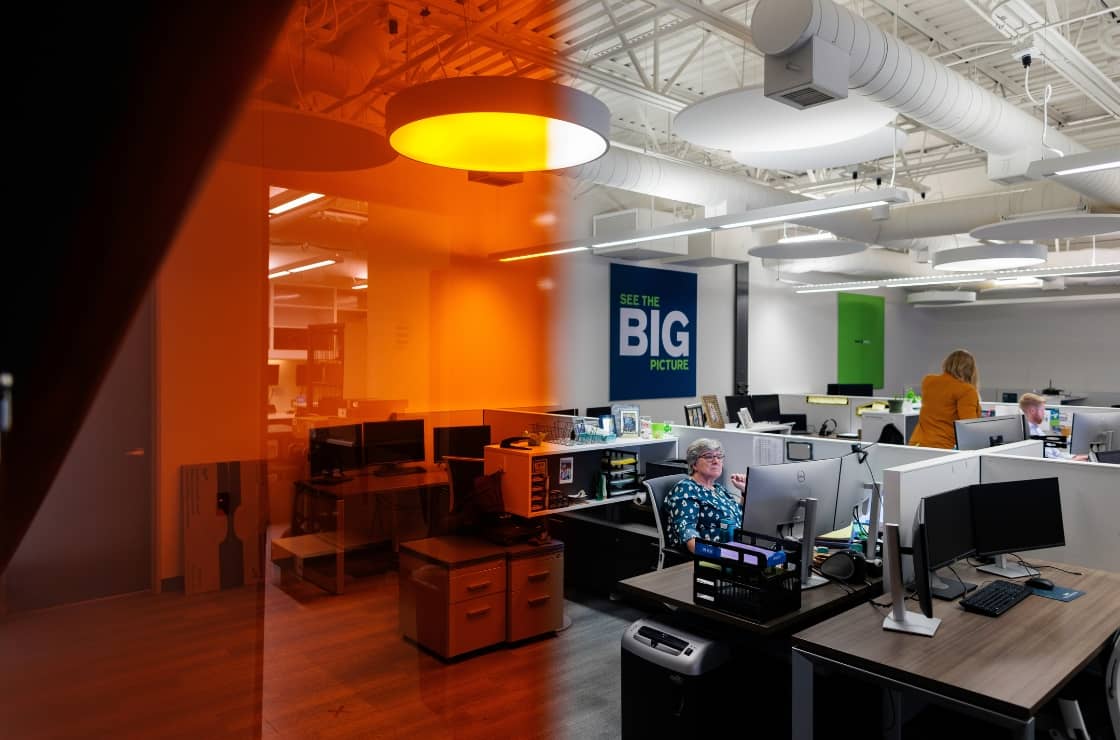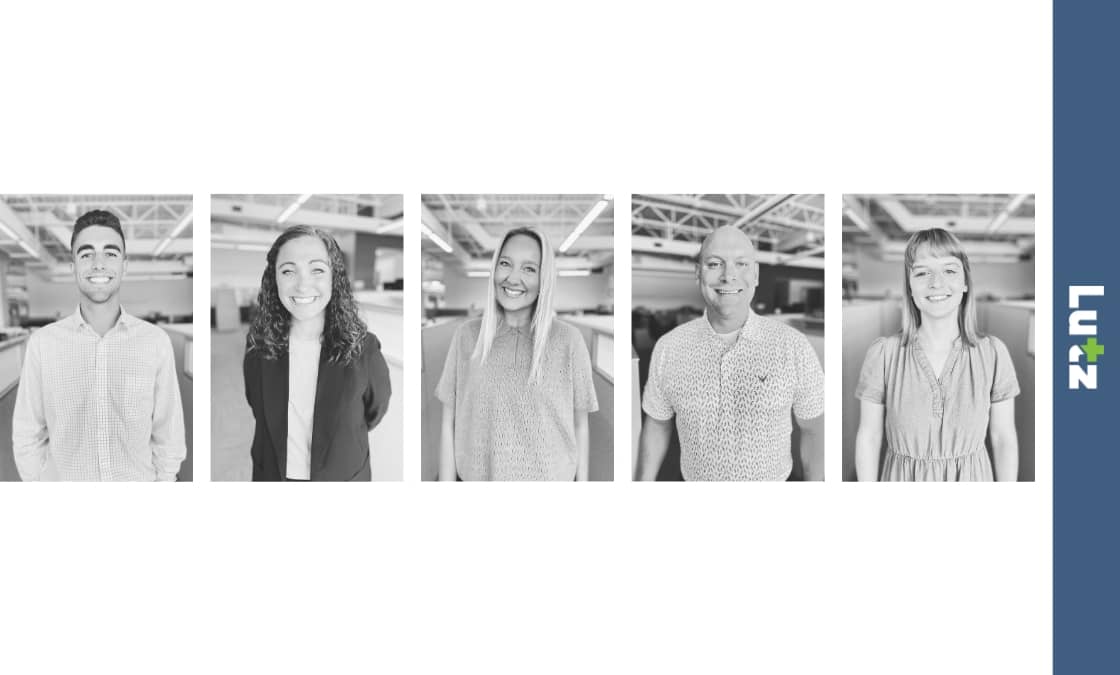10 Microsoft Excel Tips for Small Businesses
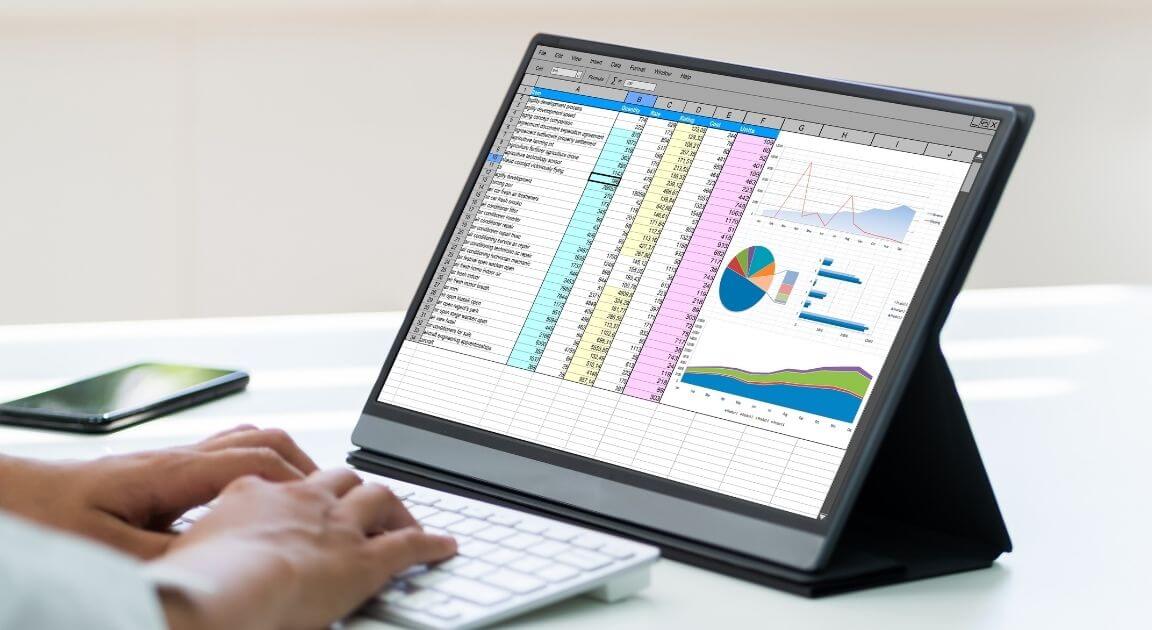
Microsoft Excel is the program of choice for many small businesses. It is designed to help you calculate, store and compare data for any project you might need. Because Excel is such a robust software, we have compiled a list of ten tips to help you best utilize the platform.
1. Let Excel do the work.
Excel allows users to perform mathematical and logical analyses that would be very hard or impossible by hand. There is no need to recreate the wheel. You can manipulate the data right from within the spreadsheet with a few simple clicks.
2. Limit the amount of analysis on each worksheet within an excel file.
Having too many different analyses on the same tab can overwhelm users. This also makes troubleshooting more challenging. Use different tabs for different analyses.
3. Formatting can be your friend or your enemy.
Using different cell formats to call out information is a great idea. Some formatting is necessary to help users, but don’t overdo it. Non-intuitive formatting can be confusing. Formatting should aid your analysis without requiring a separate explanation.
4. Make your formulas copiable.
Do not retype the same formula repeatedly. This will inevitably lead to errors and creates a lot of extra work. Excel will allow you to drag formulas across ranges for easy application across multiple cells.
5. Limit the number of cells that require hardcoded numbers.
Inputting data into a spreadsheet is a risk point. Typos happen all the time and can skew an analysis. When an input changes, the user should only have to go to one place in the spreadsheet to change that variable.
6. Make assumptions and variables easily identifiable.
Using distinct formatting for user inputs will allow for easy updating and less overriding important formulas. We typically use blue text to signify an assumption cell.
7. Do not link outside files.
Excel allows users to pull data into a spreadsheet from other files. This function is extremely risky. If the person who created the linked file is the only user with permissions or access, the link will never be able to update for others.
8. Use named ranges.
Excel allows users to name cells or ranges of cells. The user can then reference these names in formulas. Naming input cells will allow other users to understand what variables your formulas are using.
9. Use Excel’s table functionality.
Converting your data into excel tables will help with naming, keeping formulas consistent, and will make your data sortable. Tables open up the functionality of excel without the user having to do anything other than the initial set-up.
10. Consider the user.
If the user is going to print your file, make sure you format the file for easy use in a printed format. If your user only needs to see a few tabs, consider hiding the other tabs.
Excel is a great solution for small businesses looking to better manage their data. While the program can be as complex or simple as you need, the above tips will help you use the tool to its full potential. Lutz is here to assist. If you have any questions, please contact us. You can also receive more excel tips by listening to our Excel training recording.

- Communication, Achiever, Competition, Activator, Maximizer
Steve Nebbia
Steve Nebbia, Consulting Shareholder, began his career in 2012. He has developed comprehensive expertise in business consulting while serving on the Client Advisory Services policy committee and contributing to the service line’s growth.
Specializing in outsourced accounting and advisory services, Steve focuses on helping businesses and nonprofits strengthen their financial operations. He provides business coaching and planning, real-time reporting, tax compliance, and projections to help clients navigate complex challenges. Steve values delivering actionable insights through data-driven analysis.
At Lutz, Steve’s ability to embrace change has been instrumental in shaping the firm’s outsourced accounting service line. He played a key role in building the offering from the ground up, championing the adoption of new technologies, scalable processes, and strategic enhancements. By combining clear communication with a forward-thinking approach, Steve consistently transforms data into impactful solutions that drive results for both clients and the firm.
Steve lives in Omaha, NE, with his wife Morgan and their children Joe, Maddie, and Jacob. Outside the office, he can be found cheering on the Huskers and spending time with family and friends.
Recent News & Insights
Is your business audit ready?
From the Ground Up: Succession Planning for Farm and Agri-Family Enterprises
Data Lake vs. Data Warehouse: What’s the Difference?
Lutz adds Camelin, Goodrich, Lawless, Maly, and Mendick
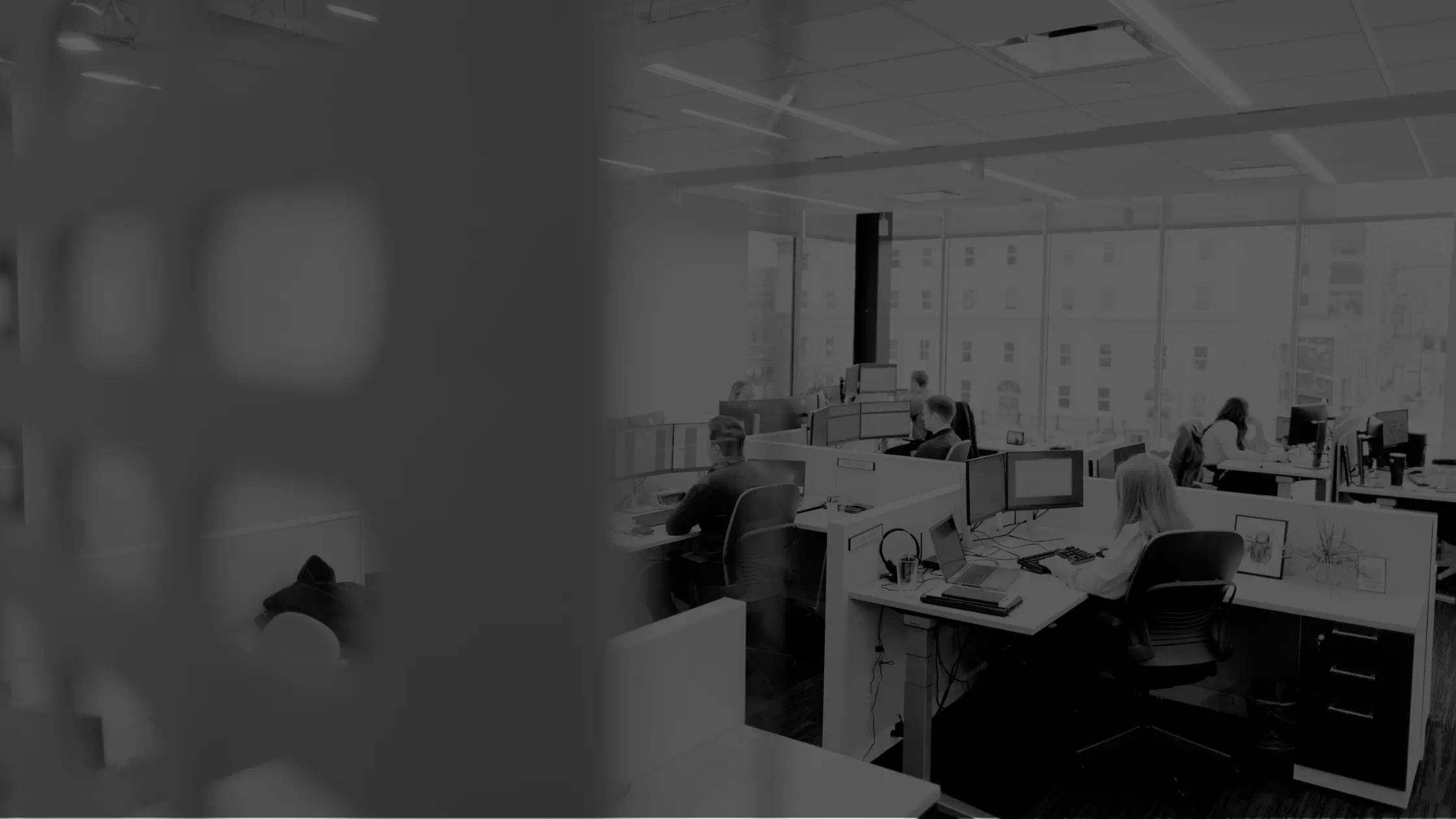

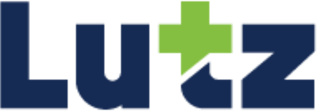
.jpg?width=300&height=175&name=Mega%20Menu%20Image%20(1).jpg)
%20(1).jpg?width=300&height=175&name=Mega%20Menu%20Image%20(2)%20(1).jpg)
%20(1)-Mar-08-2024-09-27-14-7268-PM.jpg?width=300&height=175&name=Untitled%20design%20(6)%20(1)-Mar-08-2024-09-27-14-7268-PM.jpg)

%20(1)-Mar-08-2024-09-11-30-0067-PM.jpg?width=300&height=175&name=Untitled%20design%20(3)%20(1)-Mar-08-2024-09-11-30-0067-PM.jpg)
%20(1).jpg?width=300&height=175&name=Mega%20Menu%20Image%20(3)%20(1).jpg)
%20(1).jpg?width=300&height=175&name=Mega%20Menu%20Image%20(4)%20(1).jpg)
%20(1).jpg?width=300&height=175&name=Mega%20Menu%20Image%20(5)%20(1).jpg)
-Mar-08-2024-08-50-35-9527-PM.png?width=300&height=175&name=Untitled%20design%20(1)-Mar-08-2024-08-50-35-9527-PM.png)


.jpg)